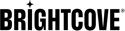Drupal 8-Brightcove Connector: Content Management
Introduction
The Drupal-Brightcove Connector allows you to manage Brightcove Video Cloud videos and players within Drupal, and easily embed videos in Drupal pages. Note that this is for Drupal 8. For Drupal 7, see Drupal 7 instructions.
Video Listing
To see all Brightcove videos, click on Content, then click on Brightcove Videos.
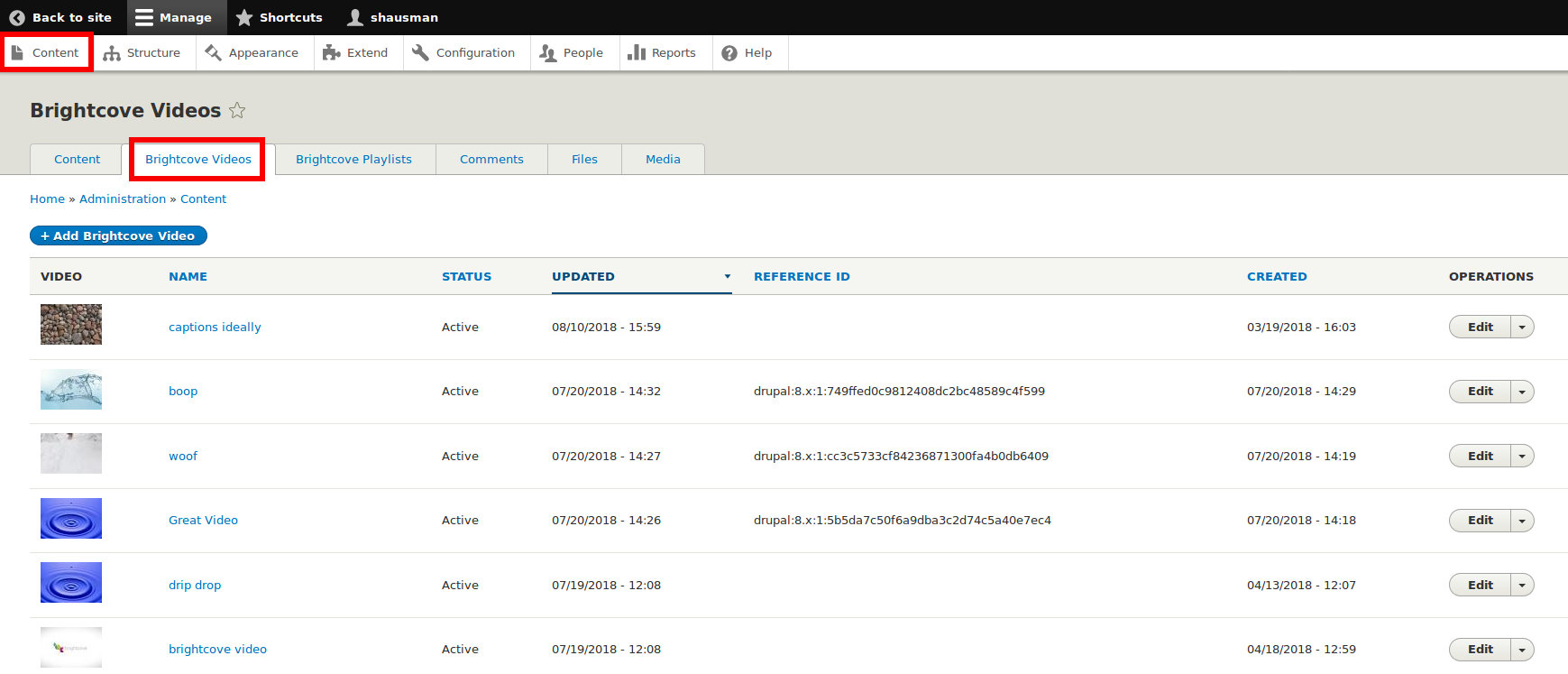
Upload, Edit, Delete
To upload, click Add Brightcove Video. To edit a video, go to the video in the Brightcove listing and click Edit. There will be options to edit metadata. To delete, click on the arrow next to edit, and then click Delete.
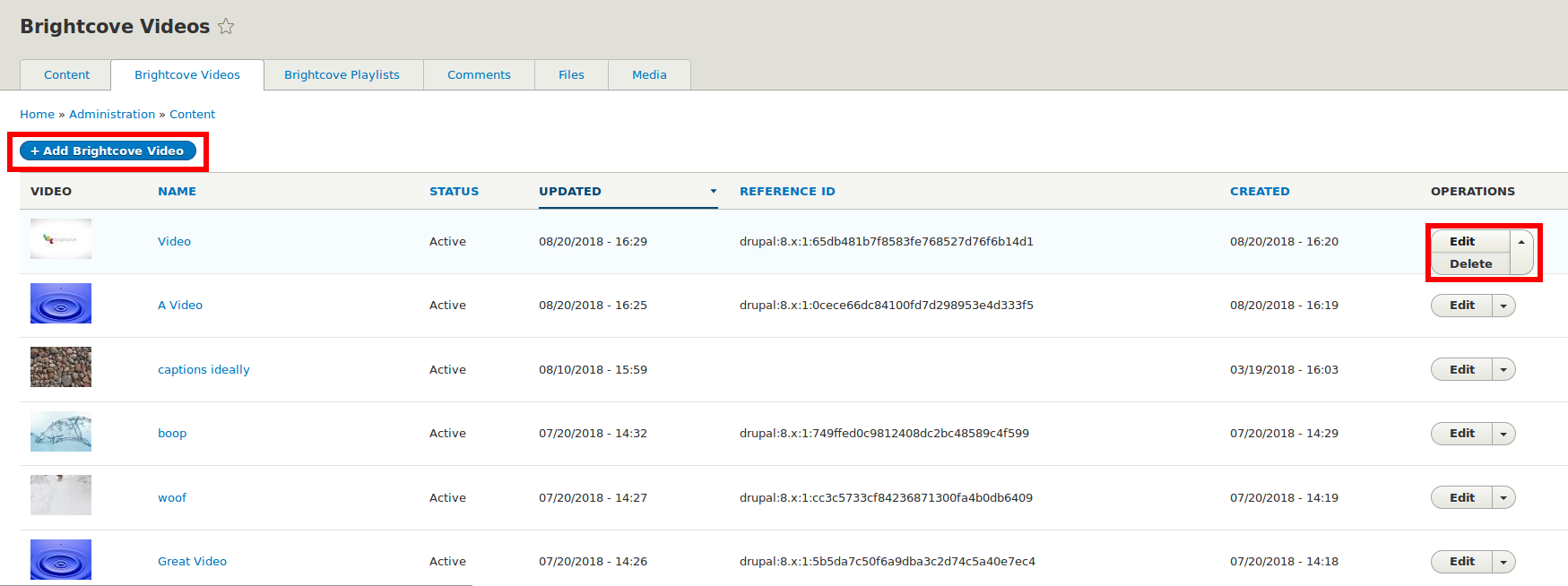
When uploading, it is important to set the encoding profile to one you actually can access. Double check on your Brightcove studio account if you are unsure.
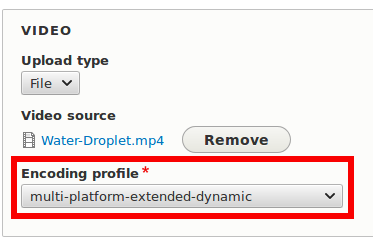
Playlists
Playlists can be viewed by clicking on the Brightcove Playlists tab. To add a playlist, click the Add Brightcove Playlist button.
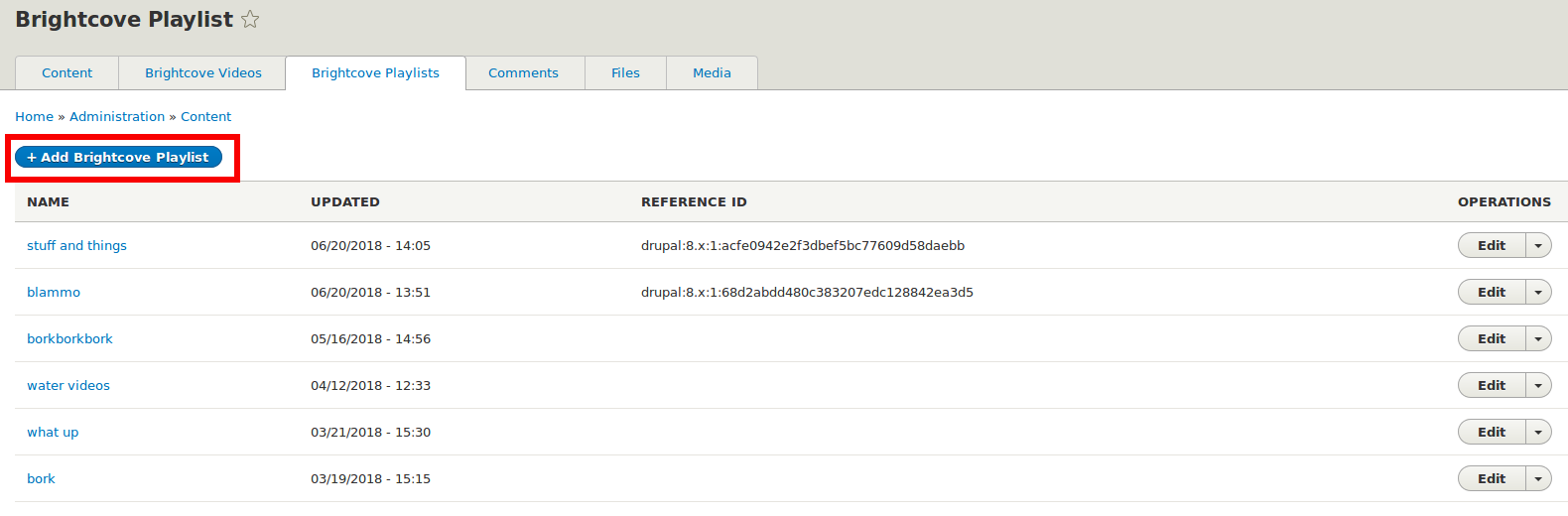
On the new playlists page, you can select whether you'd like to create a manual playlist or a smart playlist. For manual playlists, you can then select videos. For smart playlists, you can select what rules you want the playlist to follow.
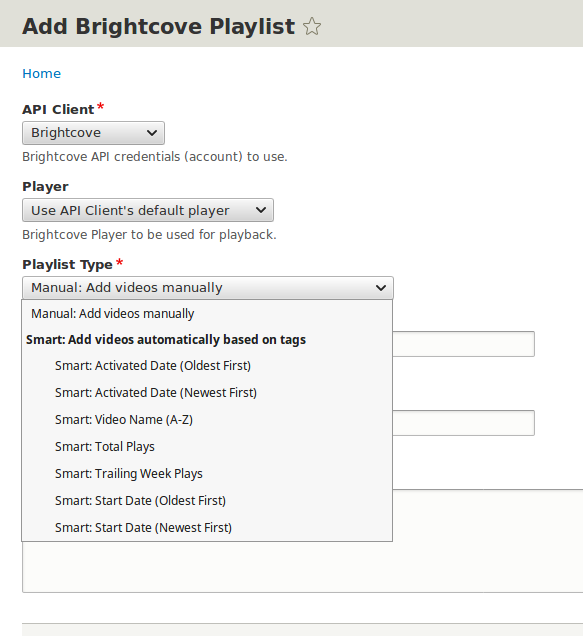
Sync With Brightcove
There is a cron job that automatically syncs Brightcove videos, but if something isn't showing up, you can always try syncing it manually.
- To start, click on Reports, then click on Brightcove Status Overview.
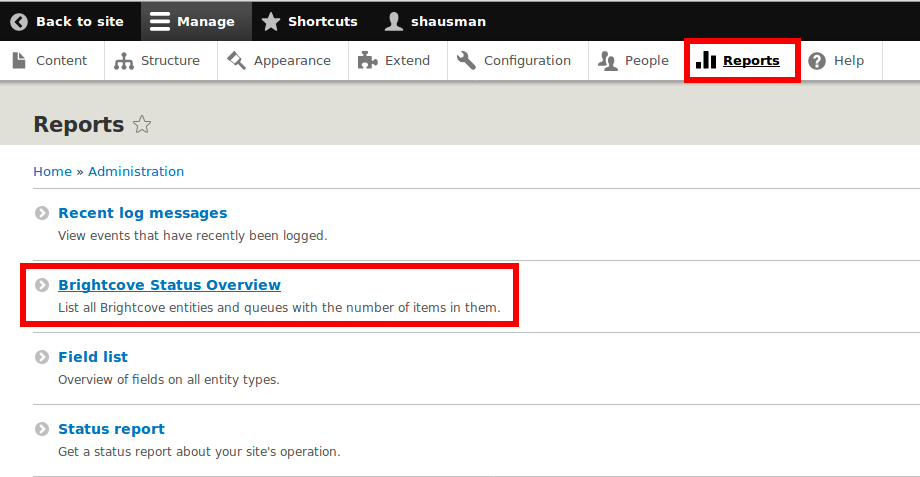
- Then, click Sync All at the bottom. This should sync all Brightcove content.
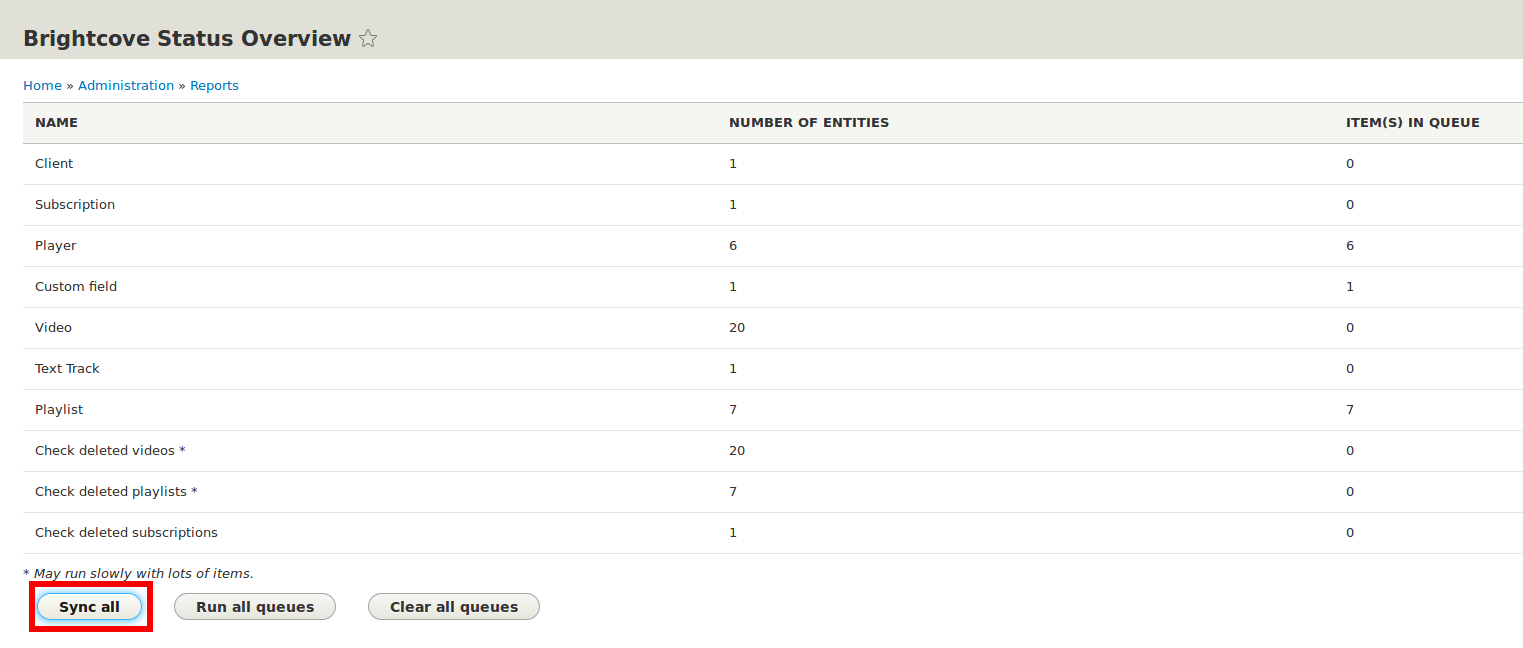
Be sure to also checking out embedding content with drupal!