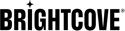Publishing Brightcove Videos from Hootsuite
Brightcove offers an app for Hootsuite that allows users to view Brightcove videos as a source of content within Hootsuite. Users can select videos from a Brightcove account and schedule them for distribution to various social media platforms from Hootsuite from the Content Source and Stream components.
Requirements
The following are required in order to publish Brightcove videos using Hootsuite:
- The Brightcove for Hootsuite app must be installed
- The Brightcove videos must have MP4 renditions available
- You should have one or more social accounts configured in Hootsuite
Installing the Brightcove app
To install the Brightcove app into your Hootsuite account, follow these steps.
- Login to your Hootsuite account.
- From the Hootsuite dashboard, click the Profile icon and then Install Hootsuite apps.
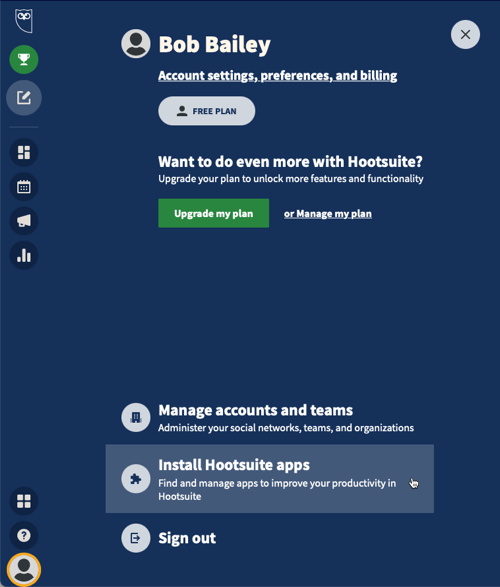
- On the Hootsuite Apps page, search for Brightcove.
- Click Install to install the Brightcove app.
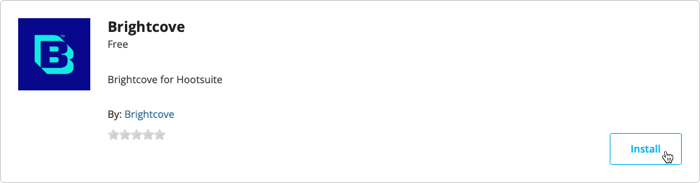
- Confirm the app was installed.
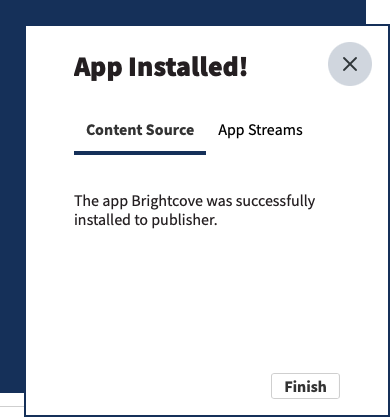
- Click the App Streams tab.
- Choose to add the streams to a new or existing tab.
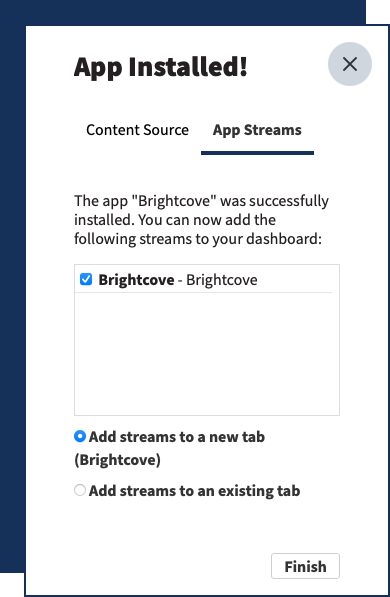
- Click Finish.
Connecting a Brightcove account
To connect a Brightcove account to your Hootsuite account, follow these steps.
- From the Hootsuite dashboard, click the Streams icon.
- Click the Brightcove board.
- Click LOGIN TO HOOTSUITE.
- You will be prompted to allow Brightcove to access your Hootsuite account. Click Allow.
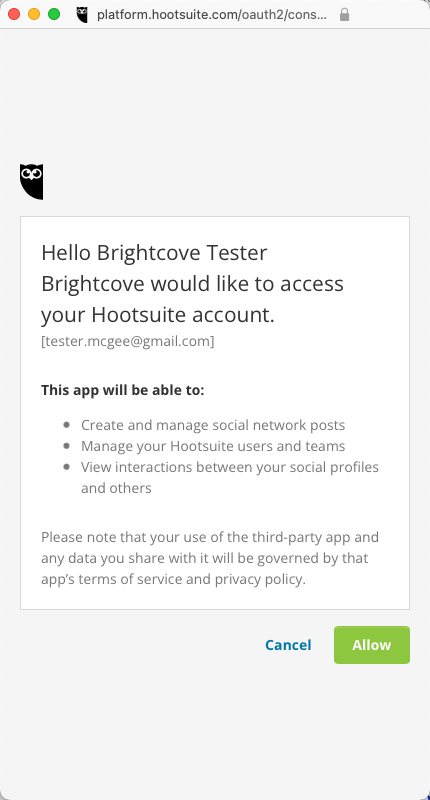
- Enter your Brightcove Account ID.
- Enter your Client ID and Client Secret.
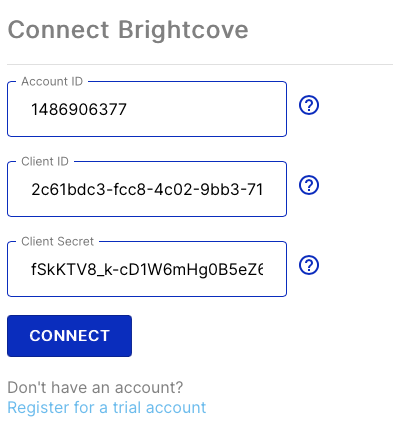
- Click CONNECT.
- Confirm that a list of Brightcove videos in the account appears. Note that you may need to click the refresh icon
 at the top of the page.
at the top of the page.
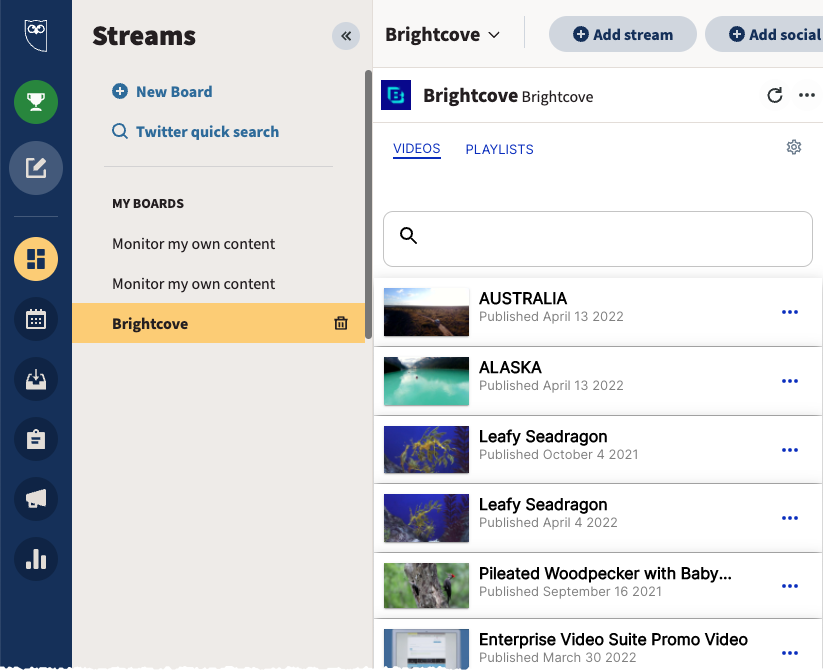
The ellipsis (...) next to a video can be used to create a post or to view the video details in the Video Cloud Studio Media module.
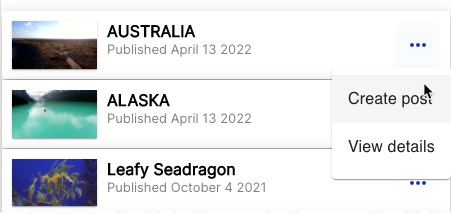
Publishing a Brightcove video
To publish a Brightcove video to one of your social accounts, follow these steps.
- From the Brightcove board, click the ellipsis next to a video and click Create post.
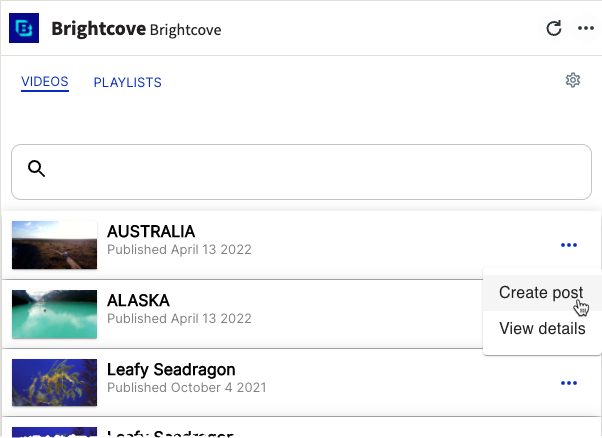
- The selected video will be upload to Hootsuite and the composer will open.
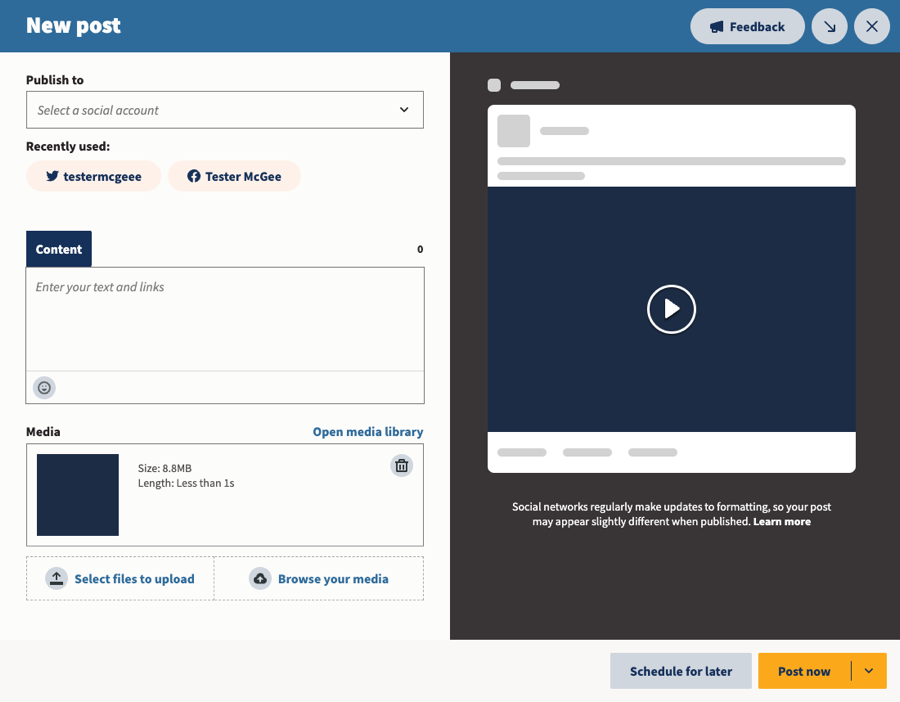
- Edit the post details and click Schedule for later or Post now.
Removing the Brightcove app
To remove the Brightcove app from your Hootsuite account, follow these steps.
- From the Hootsuite dashboard, click the Profile icon and then Install Hootsuite apps.
- In the left navigation, locate the MY APPS section and click on Installed.
- Locate the Brightcove app.
- Hover over the Installed button and then click Uninstall.
- Click OK to remove the app.
FAQ
- Video ID
- Name
- Short and long description
- Tags
- Reference ID
- Custom fields