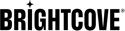Host a Cisco Webex Conference to Brightcove Live
Introduction
Cisco Webex is a video conferencing application that allows you to meet with other people online. To reach a larger audience, you can leverage Brightcove Live to stream your meeting for others to see.
Steps
Follow these steps to host a meeting to Brightcove Live:
- Log into your Cisco Webex platform as site admin.
- Using either the Site Administration or Control Hub, enable live stream access to Other streaming services.
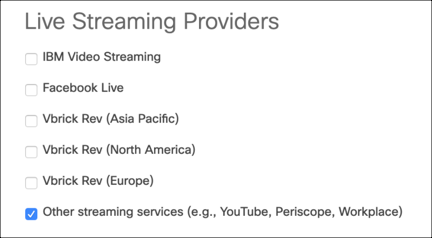
Live streaming providers - Using either the Site Administration or Control Hub, enable live streaming for individual users.
Navigate to Users and select a user account to update. Click Advanced User Settings and Tracking Codes section for the user, and check the Enable Live Streaming box.
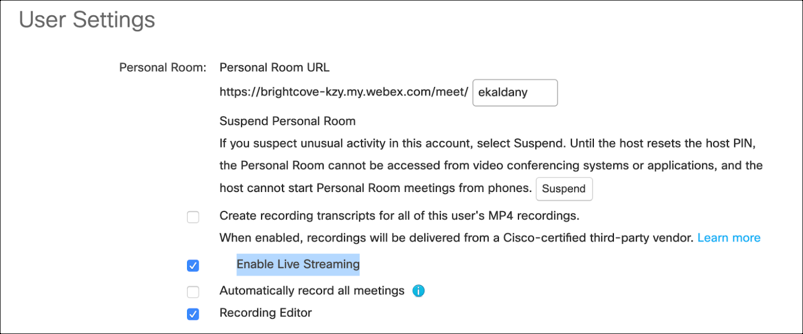
User settings - Login to Studio.
- Open the Live module and create a live event.
- When you create this event, you will be provided the following information:
- Endpoint (RTMP URL) - Streaming URL
- Stream Name - Streaming key, where the value is always alive
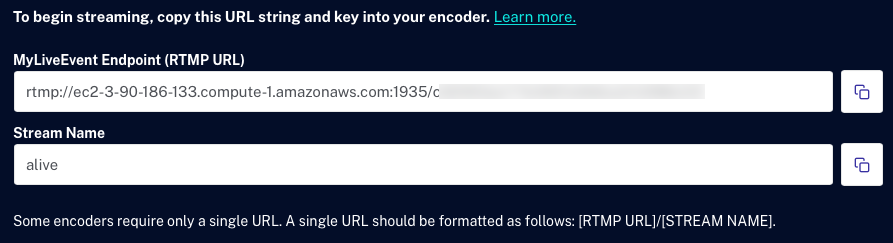
Stream URL and name - Publish and embed the player for this live event into your website or intranet page. Copy the page URL to your clipboard.
- Return to the Cisco Webex application. Start or schedule your Webex meeting. To do this, select the vertical 3-dot icon and select Start Live Streaming.
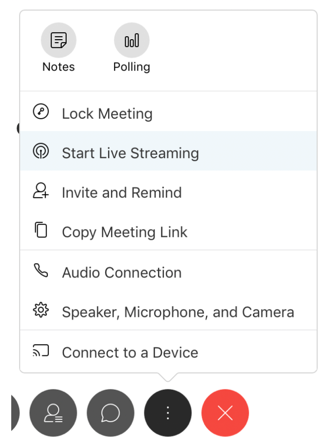
Start Webex meeting - In the Other streaming service information dialog, enter the following:
- Streaming service: Use
Brightcove - Target stream link: Use the Endpoint (RTMP URL) value from Brightcove Live.
- Target stream key: Use
alive(It is always this value)
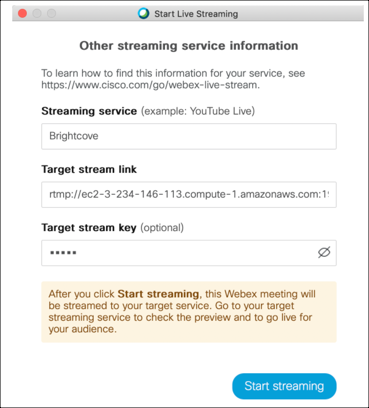
Streaming information - Streaming service: Use
- That's it. You're live!
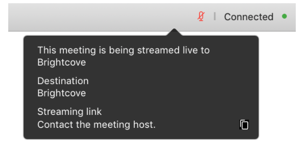
Stream live to Brightcove