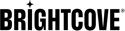Pre-requisites
Before you install Brightcove Video Connect for Sitecore, you must have:
- Sitecore Experience Platform 10.2 or 10.1.x
- Sitecore Data Exchange Framework 6.0
- Access to a Brightcove Account along with a client ID and client secret. At a minimum this account must have rights to read and write video and playlist data to/from Brightcove Video Cloud
- Network connectivity – you must install on a Sitecore server that has network connectivity to the Brightcove API. This can require configuration based on your network setup.
- To track Brightcove Player analytics within xDB, a Sitecore Experience Platform license must be available, and the environment must be configured according to Sitecore’s documentation to enable xDB and to allow session tracking.
Please refer to Sitecore’s documentation and support for the Sitecore Data Exchange Framework - https://dev.sitecore.net/Downloads/Data_Exchange_Framework.aspx
Preparation
With Brightcove Video Connect for Sitecore 10.2 or 10.1.x, the connector now utilizes the Data Exchange Framework (DEF) at its core. This is a welcome change that aligns Brightcove Video Connect for Sitecore with other Sitecore connectors such as Dynamics 365 and Salesforce Marketing Cloud. With this change, the Brightcove Video Connect for Sitecore no longer requires the Sitecore Media Framework to be installed but does require the Sitecore Data Exchange Framework.
Once you have prepped your Sitecore 10.2 or 10.1.x environment, you can proceed to the installation process.
Installation
To install Brightcove Video Connect for Sitecore, download and install the following package from the Brightcove Releases Page.
The Brightcove Video Connect for Sitecore package is installed using the Sitecore Installation Wizard. Follow the instructions displayed by the installation wizard. The Video Connect for Sitecore plug-in is available for download via a link in the table above. Unzip it first and then upload the plug-in zip package to your Sitecore instance.
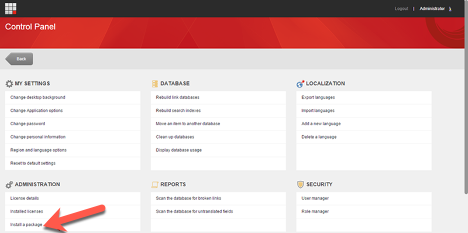
Installation in Scaled Environments
In scaled environments, installation must also include updating any CD servers to include files that Brightcove Video Connect for Sitecore renderings utilize to display video content.
Before you install Brightcove Video Connect for Sitecore on your content delivery (CD) server, you must have:
- Sitecore Experience Platform 10.1
- Data Exchange Framework 6.0
The CD server does not have an interface to install Sitecore update packages, so you must update the OS manually.
Steps
- Download the Sitecore Connect for Brightcove Video Connect for Sitecore package.
In the update package file, open the package.zip file. The files in the package.zip file need to be added to your CD server in the following way:
- Add the folders in the
addedfolderfolder into the website root folder of your CD server. - Add the files in the
addedfilesfolder into the website root folder of your CD server. - Delete the folders in the
deletedfolderfolder from the website root folder of your CD server. - Delete the files in the
deletedfilesfolder from the website root folder of your CD server. - Add the files in the
changedfilesfolder into the website root folder of your CD server, overwriting the existing files. - Restart the CD server.
Next steps
After completing the installation, proceed to the Configuration Guide