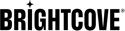Overview
Functional overview
This custom Module is developed based on specifications provided by Brightcove. It enables Magento admin users, to upload videos files to the Brightcove Cloud server through SFCC Business Manager, and publish these files on the product details page.
Compatibility
The custom Module is designed for Magento 2.x API with controllers for extended functionality. Clients should install version matching with their Magento architecture.
Limitations / Constraints
As mentioned above, Brightcove Custom Module designed to meet Brightcove’s specific requirements to integrate video files residing on Brightcove cloud server with Magento. To make use of this custom plugin, one must contact Brightcove and signup for these services.
Download and move to right path
Extract Files and Folders and copy to the working folder
- Create a folder
[Magento_Root]/app/code/Brightcove/Upload - Download the archive file (code files).
- Unzip the files/folders
- Drop/move contents of the unzipped files to the directory in step 1
Note: Download the archive files and paste into working copy folder under app/code/Brightcove/ folder. After pasting the below code we need to enable the module using the following CLI commands.
Enable Extensions and Plugins
Enable the following:
php bin/magento module:enable Brigtcove_Uploadphp bin/magento setup:upgradephp bin/magento cache:cleanphp bin/magento setup:static-content:deployphp bin/magento cache:flush
Configure Brightcove Module Credentials
To complete this part, you will need to get Client Credentials for the APIs that the extension uses. For details on how to create credentials see Managing API Authentication Credentials. The minimum permissions you will need for the credentials are shown below:
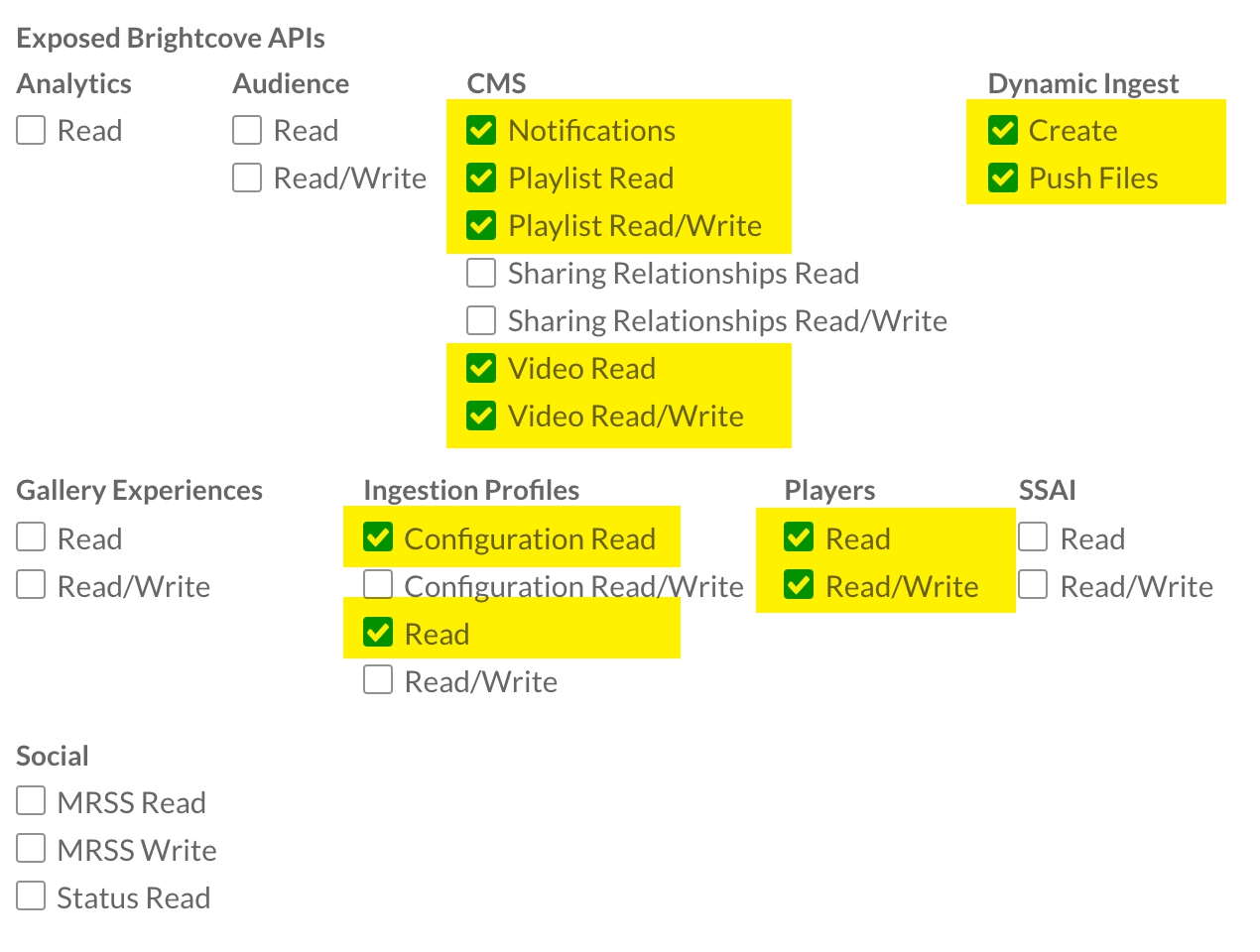
- Navigate to Store => Configuration => Brightcove (left tab) => Brightcove Video Configuration
-
Enter the details for the Brightcove configuration:
- Client ID: REST Client / User ID
- Client Secret: REST Client Secret / password.
- API Base URL:
https://oauth.brightcove.com/v4/access_token?grant_type=client_credentials - ID: Brightcove Store ID
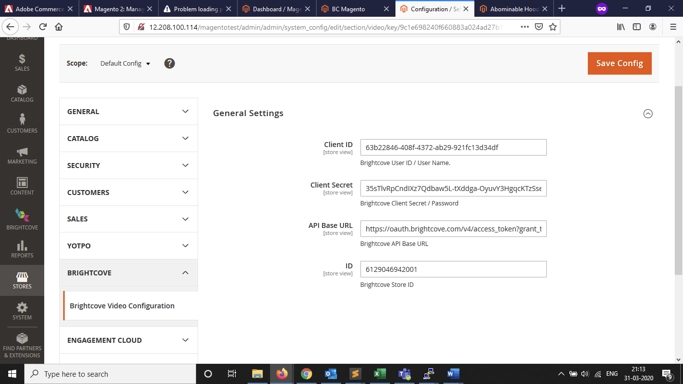
Configuration Page - Once all details are provided correctly, click Save Config.
The Brightcove extension is now ready to use.
Disable Extension
If you ever need to disable the Brightcove extension, use the following commands:
php bin/magento module:disable Brightcove_Uploadphp bin/magento setup:upgradephp bin/magento cache:cleanphp bin/magento setup:static-content:deployphp bin/magento cache:flush